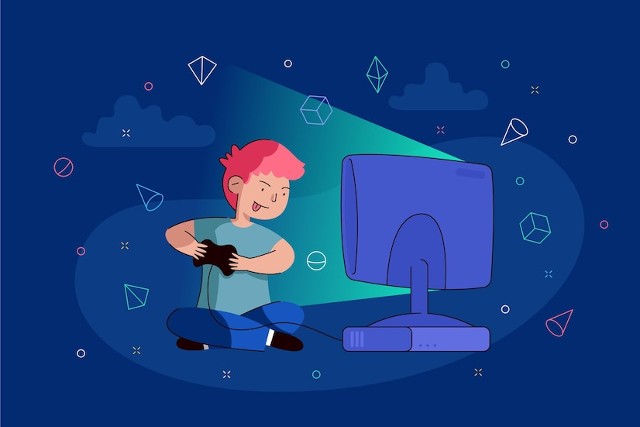The Nintendo Switch is a versatile gaming console that offers both handheld and TV-based gaming experiences. If you’re looking to enjoy your favorite games on a larger screen, knowing how to connect Nintendo Switch to TV is essential. This comprehensive guide will walk you through the steps, provide troubleshooting tips, and answer frequently asked questions to ensure a smooth connection process.
Introduction
Connecting your Nintendo Switch to a TV enhances your gaming experience by providing a larger display and often better audio quality. Whether you’re new to the console or need a refresher, this guide will help you understand how to connect a Nintendo Switch to a TV efficiently.
What You Need
Before you start, gather the following items:
- Nintendo Switch console
- Nintendo Switch Dock
- HDMI cable
- AC adapter
- TV with an available HDMI port
Step-by-Step Guide on How to Connect Nintendo Switch to TV
Step 1: Set Up the Dock
- Open the Back Cover of the Dock: The Nintendo Switch Dock has a back cover that conceals the connection ports. Open this cover to access the ports.
- Connect the AC Adapter: Plug the AC adapter into the top port labeled “AC ADAPTER” inside the dock. Then, connect the other end to a power outlet.
- Connect the HDMI Cable: Insert one end of the HDMI cable into the port labeled “HDMI OUT” inside the dock. Connect the other end to an available HDMI port on your TV.
- Close the Back Cover: After connecting the cables, close the back cover of the dock to keep the cables organized.
Step 2: Insert the Nintendo Switch Console
- Remove the Joy-Con Controllers: Detach the Joy-Con controllers from the sides of the Nintendo Switch console by pressing the small black release buttons on the back of each controller and sliding them upwards.
- Place the Console in the Dock: Align the Nintendo Switch console with the dock and gently place it inside. Ensure the screen faces the front of the dock, and the console sits securely.
Step 3: Power On and Select the Input
- Turn On the TV: Use your TV remote to power on the TV.
- Select the Correct HDMI Input: Use the TV remote to navigate to the HDMI input you connected the HDMI cable to. This input might be labeled as HDMI1, HDMI2, etc.
- Turn On the Nintendo Switch: Press the power button on the top of the Nintendo Switch console or use the Joy-Con controllers to power it on. The Nintendo Switch screen should display on the TV.
Step 4: Enjoy Your Games
Once the Nintendo Switch is connected to the TV, you can navigate the home screen using the Joy-Con controllers or a Pro Controller. Select your game and start playing on the big screen!
Troubleshooting Common Issues
No Signal on TV
- Check Connections: Ensure all cables are securely connected to the correct ports.
- Switch HDMI Ports: Try connecting the HDMI cable to a different HDMI port on the TV.
- Restart Devices: Power off the TV and Nintendo Switch, then power them back on.
No Sound
- Volume Settings: Ensure the TV volume is turned up and not muted.
- Audio Settings: Check the audio settings on the Nintendo Switch to ensure they are configured correctly.
Console Not Charging in Dock
- Check AC Adapter: Ensure the AC adapter is securely connected to both the dock and the power outlet.
- Inspect Dock: Make sure the console is seated correctly in the dock and the dock is functioning properly.
Conclusion
Connecting your Nintendo Switch to the TV is a straightforward process that significantly enhances your gaming experience. By following the steps outlined in this guide, you can easily set up your console and troubleshoot any issues that may arise. Now that you know how to connect a Nintendo Switch to a TV, you can enjoy your games on the big screen and make the most of your Nintendo Switch console.
FAQs
1. Can I connect the Nintendo Switch to any TV?
Yes, you can connect the Nintendo Switch to any TV that has an available HDMI port. Understanding how to connect Nintendo Switch to TV ensures compatibility with most modern TVs.
2. Do I need an internet connection how to connect the a Nintendo Switch to the a TV?
No, an internet connection is not required to connect the Nintendo Switch to the TV. However, an internet connection is necessary for online gaming and downloading updates.
3. Can I use a different HDMI cable?
Yes, any standard HDMI cable will work to connect the Nintendo Switch to the TV. However, using the provided HDMI cable ensures compatibility and optimal performance.
4. Can I charge the Joy-Con controllers while playing on the TV?
Yes, the Joy-Con controllers will charge when they are attached to the Nintendo Switch console, even when the console is docked and connected to the TV.
5. What should I do if the image is not displaying correctly on the TV?
- Resolution Settings: Check the resolution settings on the Nintendo Switch. Go to “System Settings” > “TV Output” and adjust the resolution to match your TV.
- Cable Quality: Ensure you are using a high-quality HDMI cable that supports the resolution and refresh rate of your TV.